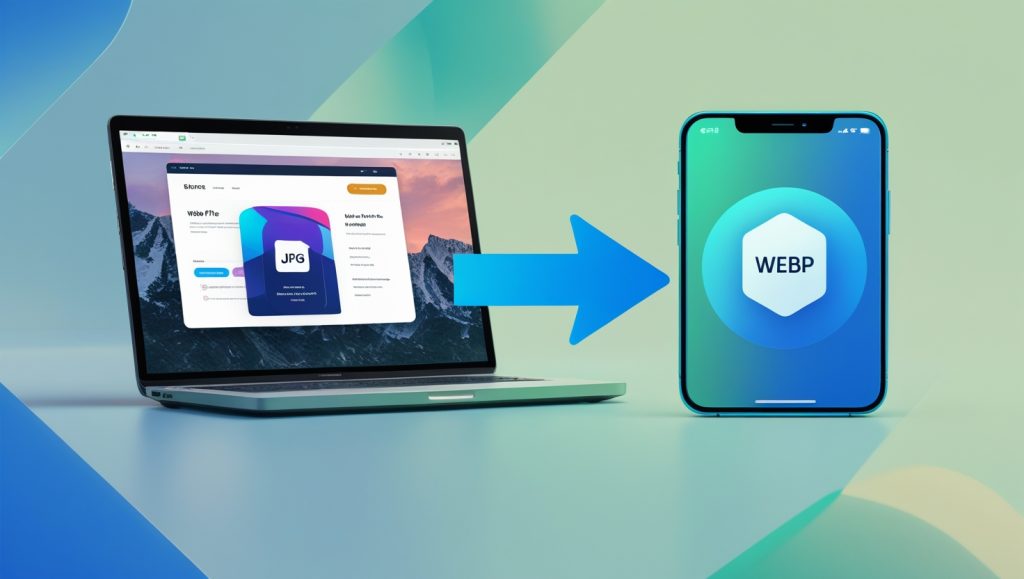JPG to WebP Converter
Convert your JPG images to WebP format for better web performance
Drag & drop your JPG image here or
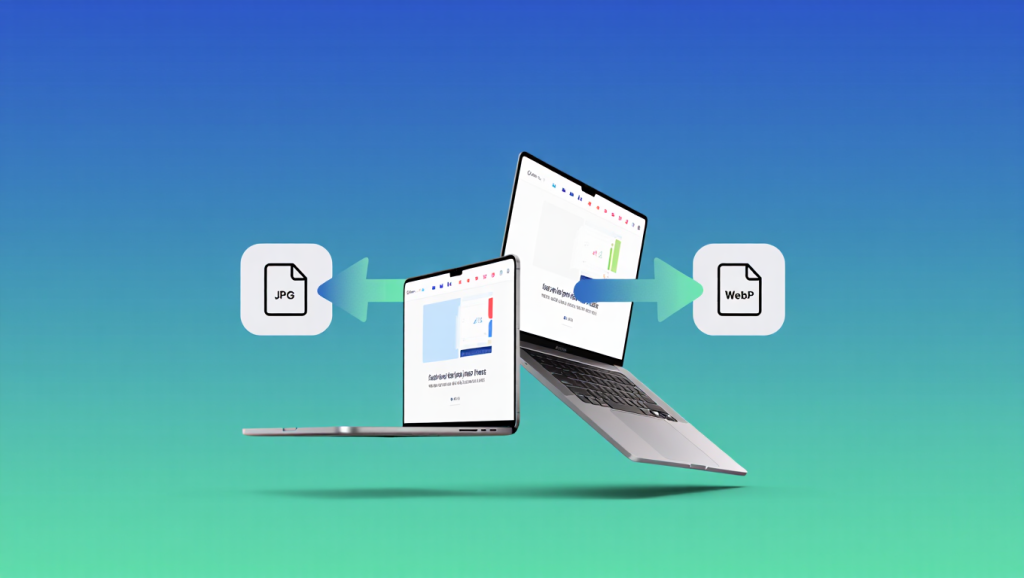
Why WebP? The Silent Revolution in Image Optimization
You’ve probably noticed websites loading slower than usual. Or maybe your social media posts take forever to display crisp images. The culprit? Bloated JPG files eating up bandwidth. Enter WebP—Google’s modern image format that slashes file sizes by up to 90% while keeping quality razor-sharp.
But how do you convert JPG to WebP without complex software? That’s why I built this free, browser-based tool right inside this blog post. No downloads. No watermarks. Just drag, convert, and unleash faster-loading content.
1. How to Use the JPG to WebP Converter Tool
(Follow these simple steps)
Step 1: Access the Tool
Scroll up to the converter tool embedded in this post. You’ll see a sleek box titled “JPG to WebP Converter” with a dashed border.
Step 2: Upload Your Image
- Option A (Drag & Drop):
Drag any JPG file from your computer and drop it into the dashed zone. The border turns blue when ready! - Option B (Manual Upload):
Click the blue “Select Image” button to browse your files.
Note: Only JPG files are accepted (social media screenshots, blog images, product photos).
Step 3: Preview & Adjust Quality
Once uploaded:
- Your image preview appears instantly.
- Use the quality slider (default: 80) to balance clarity vs. file size:
- 90-100: Best for high-resolution prints.
- 70-80: Ideal for websites (smaller size, minimal quality loss).
- 50-60: Perfect for social media thumbnails.
Step 4: Convert & Download
Click the green “Convert to WebP” button. In seconds:
- A red “Download WebP Image” button appears.
- File size comparisons show your savings (e.g., “2.1 MB → 0.3 MB”).
Step 5: Deploy Your WebP Image
Use your new WebP file for:
- WordPress/Shopify (faster page loads).
- Social media (Instagram, Facebook, Twitter).
- Email newsletters (reduced load times).
2. Tool Features & Benefits: Why This Converter Wins
Key Features
- 100% Browser-Based: Zero server uploads. Your images stay private.
- Mobile-Optimized: Works flawlessly on Android/iOS.
- Quality Control Slider: Precision compression tuning.
- Instant Size Comparison: See bandwidth savings in real-time.
- Drag-and-Drop Simplicity: No technical skills needed.
Benefits for Content Creators
- Boost SEO: Google ranks faster-loading sites higher.
- Engage Mobile Users: 53% leave sites taking >3 seconds to load (Google Data).
- Save Storage: Shrink image folders by 70-90%.
- Social Media Advantage: WebP images load instantly in feeds.
WebP vs. JPG: A Real-World Comparison
I tested a 4K travel photo (JPG: 6.2 MB):
- WebP @ 90% quality: 1.1 MB (82% smaller)
- WebP @ 70% quality: 0.4 MB (94% smaller)
Page Load Impact:
- Original (JPG): 3.8-second load time
- WebP @70%: 1.1 seconds
That’s a 65% speed boost!
Troubleshooting Tips
- “Upload Failed”: Ensure it’s a JPG file (not PNG/HEIC).
- Blurry Output: Increase quality to 85+.
- Mobile Glitches: Refresh the page and try again.
Conclusion: Embrace the WebP Revolution
You don’t need expensive software to optimize images. With this free tool, you’re equipped to:
- Speed up your blog.
- Dominate social media feeds.
- Delight mobile users.
Try it now—scroll up, drag a JPG, and watch the magic happen!
“A 1-second delay reduces conversions by 7%” — Akamai. Don’t lose visitors to sluggish images.
Got questions? Drop them in the comments!
FAQ: Your Questions Answered
Q1: Is WebP supported on all platforms?
A: Yes! All modern browsers (Chrome, Firefox, Edge, Safari 14+), WordPress (5.8+), and social media platforms accept WebP. For legacy systems, use fallback JPGs.
Q2: Does WebP reduce image quality?
A: Visually, no—when optimized correctly. At 80% quality, WebP matches JPG clarity but at half the size. Use higher settings for photography portfolios.
Q3: Can I batch-convert multiple images?
A: This tool handles one file at a time (for speed/browser stability). For bulk conversions, try desktop tools like XnConvert.
Q4: Why use WebP over JPEG for social media?
A: Smaller files = faster feed rendering. Instagram and Facebook prioritize quick-loading content, increasing engagement.
Q5: Are my images stored or tracked?
A: Never. Conversion happens in your browser. No data leaves your device.
Q6: Maximum file size?
A: Works best for images under 10MB. For larger files (e.g., DSLR photos), resize first.